Normally you will face c++ cannot open source file “errno.h” in MS Visual Studio c++ projects. These are some solutions to remove opening errors for “errno.h” file.
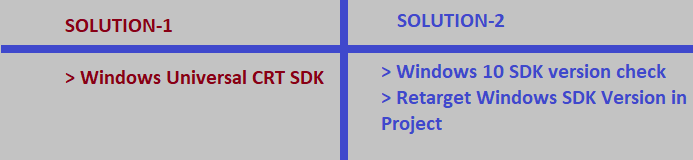
I got the errors to go away by installing the Windows Universal CRT SDK component, which adds support for legacy Windows SDKs. You can install this using the Visual Studio Installer:
Solution:-1 | c++ cannot open source file “errno.h”
Install Windows Universal CRT SDK from Visual Studio Installer.
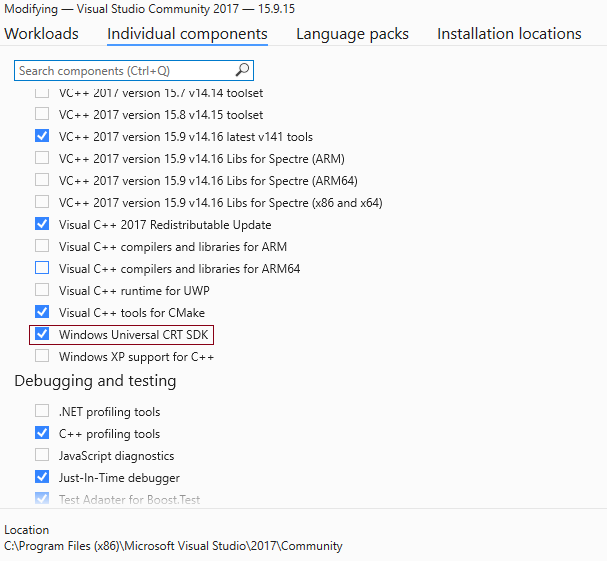
You can check in visual studio installer that it is installed or nor. If not then you can install it. It will add supports for legacy Windows SDKs.
Solution:-2 | c++ cannot open source file “errno.h”
If Solution-1 did not worked and you have already Windows Universal CRT SDK is installed. Then you can try to check Windows 10 SDK.
Check which version of Windows 10 SDK is installed and available in your Visual studio installer.
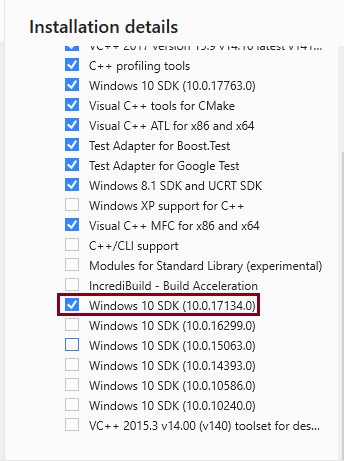
Check you Visual Studio Project –> Retarget Solution.
Here you will see targeted Windows SDK version for project. You will able to see multiple options. Here you need to select SDK version you have already installed during your Visual Studio installation. You can check available/installed versions in Visual Studio Installer.
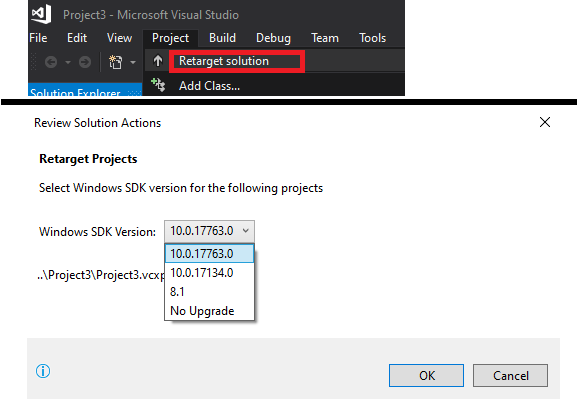
Many times it is possible previously project was build on Windows 8.1 and in your new visual studio installation you have done on windows 10. So for that you need to choose installed Windows10 SDK for project.
Still facing Problem ?
If both solution did not work then you try finally re-installing Visual Studio in your computer again. Also Please make sure during installing you select to install c++ dependent options and Windows SDK versions also.
CONCLUSION:
There are 3 solutions you can try to resolve c++ cannot open source file “errno.h” error.
- Check Windows Universal CRT SDK installation
- Windows 10 SDK version and re-target it
- Re-instal Visual Studio Installation again
This solved my problem!
I had over 400 errors of error E1696: ‘cannot open source file “string.h” , ‘stdlib.h’, etc. after I installed Visual Studio 2022, but upon completing solution 1 AND solution 2, the errors went away!
Thank you!
Great. Good to know that it help you. Keep reading more details in our website.